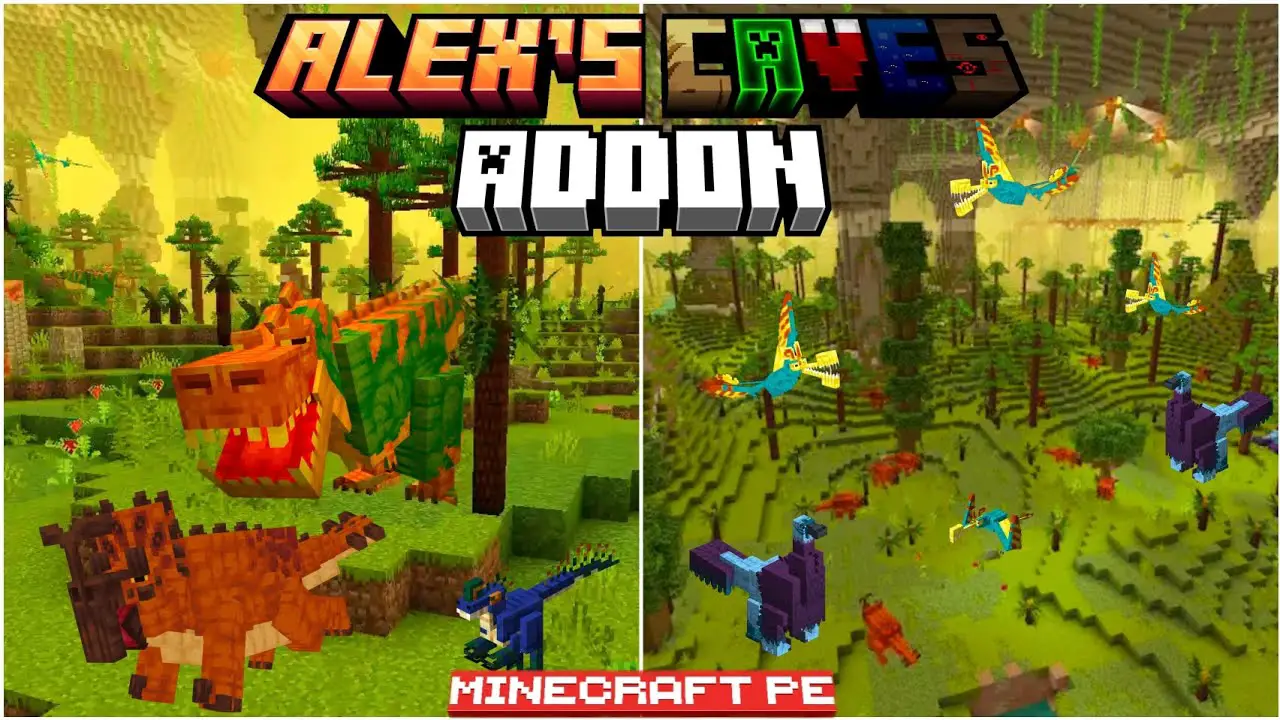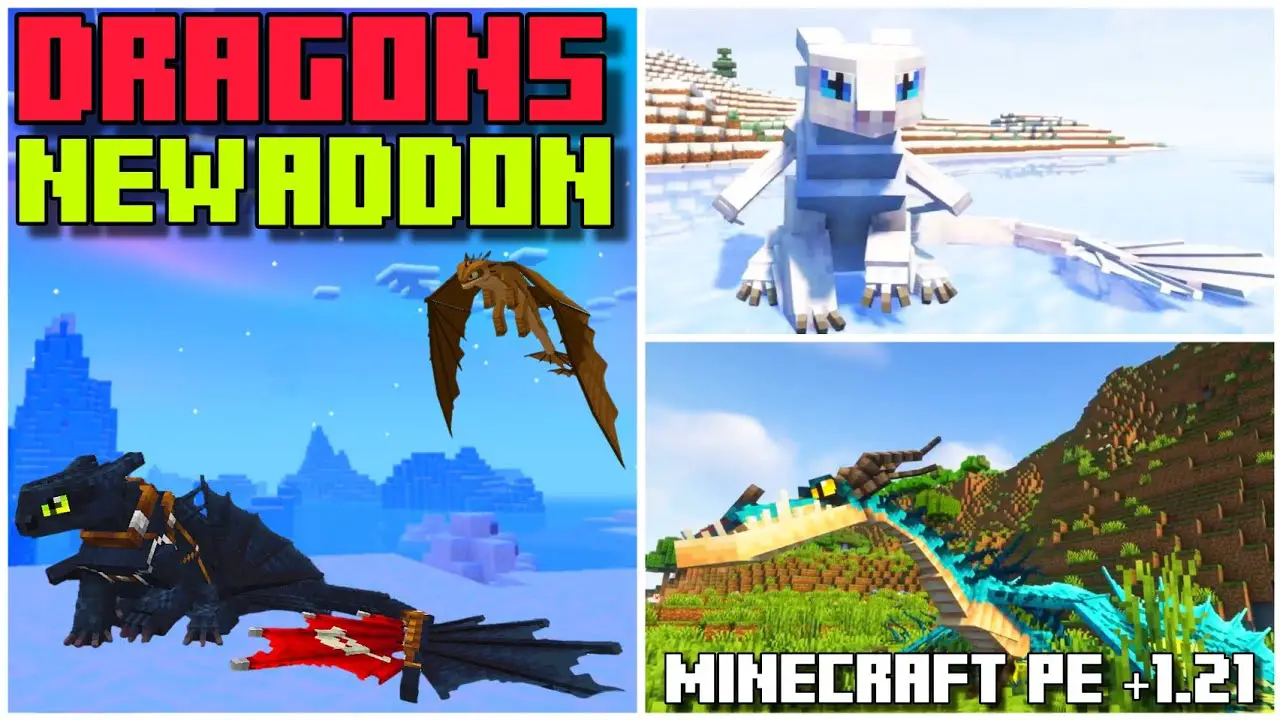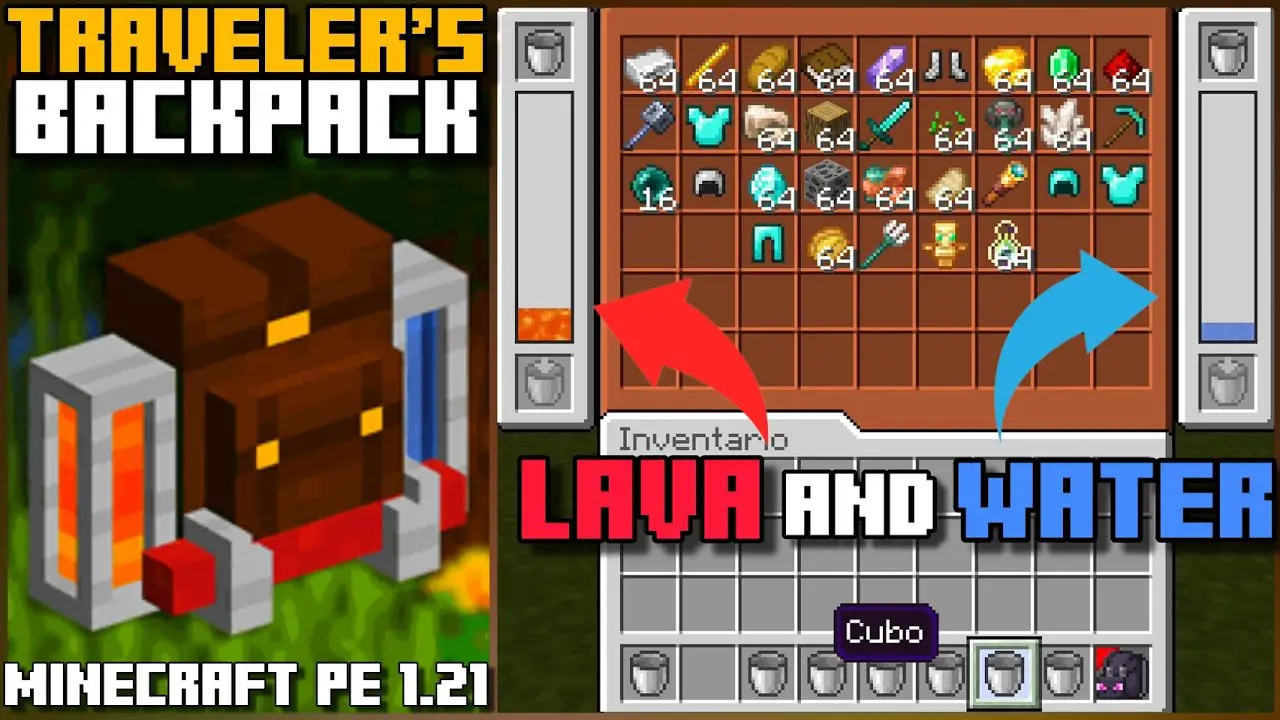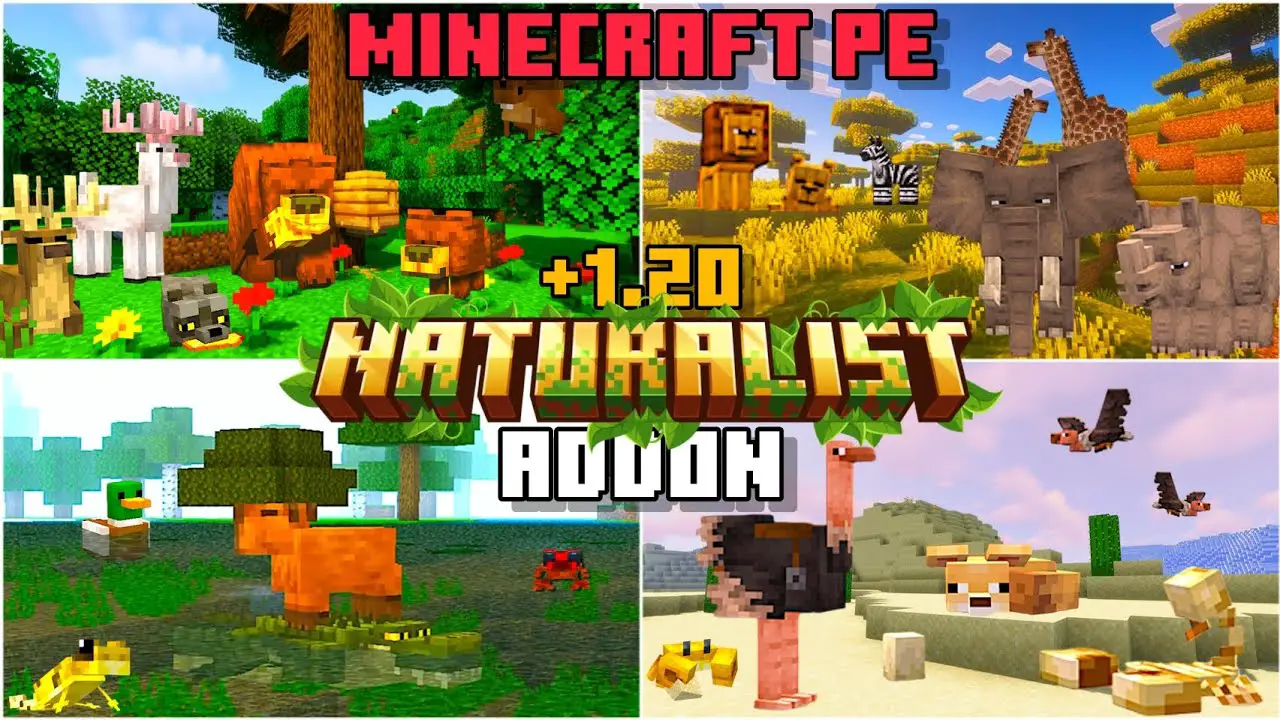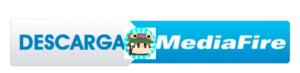How to Download Alex’s Caves Addon for Bedrock 1.21
Are you ready to explore the deepest, most exciting caves in Minecraft Bedrock 1.21? If you’re looking to enhance your underground adventures, Alex’s Caves Addon is the perfect tool for the job. This addon brings a host of new features to Minecraft’s caves, making them more dynamic and filled with surprises. From new ores to hidden structures, Alex’s Caves will completely change how you experience the underground. In this guide, we’ll show you exactly how to download and install this addon in your Minecraft Bedrock world.
What Is Alex’s Caves Addon?
Alex’s Caves Addon is an exciting modification for Minecraft Bedrock 1.21 that enhances the cave exploration experience. The addon adds new cave biomes, ores, mobs, and structures, making the underground world feel more alive and adventurous. Whether you’re an experienced miner or a newcomer to Minecraft, this addon offers something for everyone.
Key features of Alex’s Caves Addon include:
- New cave biomes with unique features and aesthetics.
- Additional ores and items for players to discover.
- Exciting new mobs that make cave exploration even more thrilling.
With the added variety and challenges, Alex’s Caves ensures that no two cave expeditions will ever be the same. Let’s take a look at how you can download and install this fantastic addon.
Step-by-Step Guide to Download Alex’s Caves Addon
Follow these simple steps to download Alex’s Caves Addon for Minecraft Bedrock 1.21:
1. Download the Addon
The first step in installing the addon is to download the file. Visit the official download page for Alex’s Caves Addon on MCPEDL:
Once you’re on the page, click the download link provided. You’ll be directed to a page where you can either download the addon file directly or use an external site for the download.
THE BEST MINECRAFT COMMUNITY?
¡Join to MINECOMUNIDAD.COM DISCORD! (Mods, Shaders, Servers, Etc)
¡Join now!
2. Import the Addon into Minecraft
After downloading the file, you’ll need to import it into your Minecraft game. Here’s how to do that:
- Open Minecraft Bedrock 1.21 and go to the Settings menu.
- Navigate to the Storage section and click on Import.
- Locate the downloaded Alex’s Caves Addon file (it will usually be in your Downloads folder) and select it.
- The addon will be imported into the game, and you will be able to see it in your available packs.
3. Apply the Addon to Your World
Now that the addon is imported, it’s time to apply it to your world:
- Create a new world or select an existing world.
- In the world settings, go to the Behavior Packs section.
- Select the Alex’s Caves Addon and click Activate.
- Do the same in the Resource Packs section if required.
- After applying the addon, click Create or Play to start your world with the new features.
4. Start Exploring the New Caves
Once you’ve activated the addon, it’s time to explore the new caves! Head underground and see what exciting features Alex’s Caves Addon has added. From new ores to dangerous mobs, every cave will feel fresh and exciting.
How to Deactivate Alex’s Caves Addon
If you ever want to deactivate Alex’s Caves Addon and go back to the default Minecraft caves, it’s simple:
- Open your world settings and go to the Behavior Packs section.
- Deselect the Alex’s Caves Addon.
- Save the changes and restart the game.
The addon will be removed from your world, and you’ll return to the standard cave systems.
Why Should You Use Alex’s Caves Addon?
Alex’s Caves Addon is a must-have for any Minecraft Bedrock 1.21 player who loves exploring the underground. It revitalizes the cave system, adding new challenges, rewards, and surprises. With more biomes, ores, and mobs, your Minecraft experience will be much richer and more diverse. Whether you’re looking to find new resources, fight new creatures, or simply enjoy the visual improvements, this addon is sure to make your gameplay even more enjoyable.
Conclusion
Now that you know how to download and install Alex’s Caves Addon for Minecraft Bedrock 1.21, it’s time to dive into the depths and experience a whole new world beneath your feet. Don’t forget to visit Alex’s Caves Addon Page for the download link and start your adventure today. Happy mining!