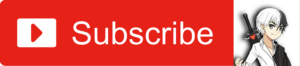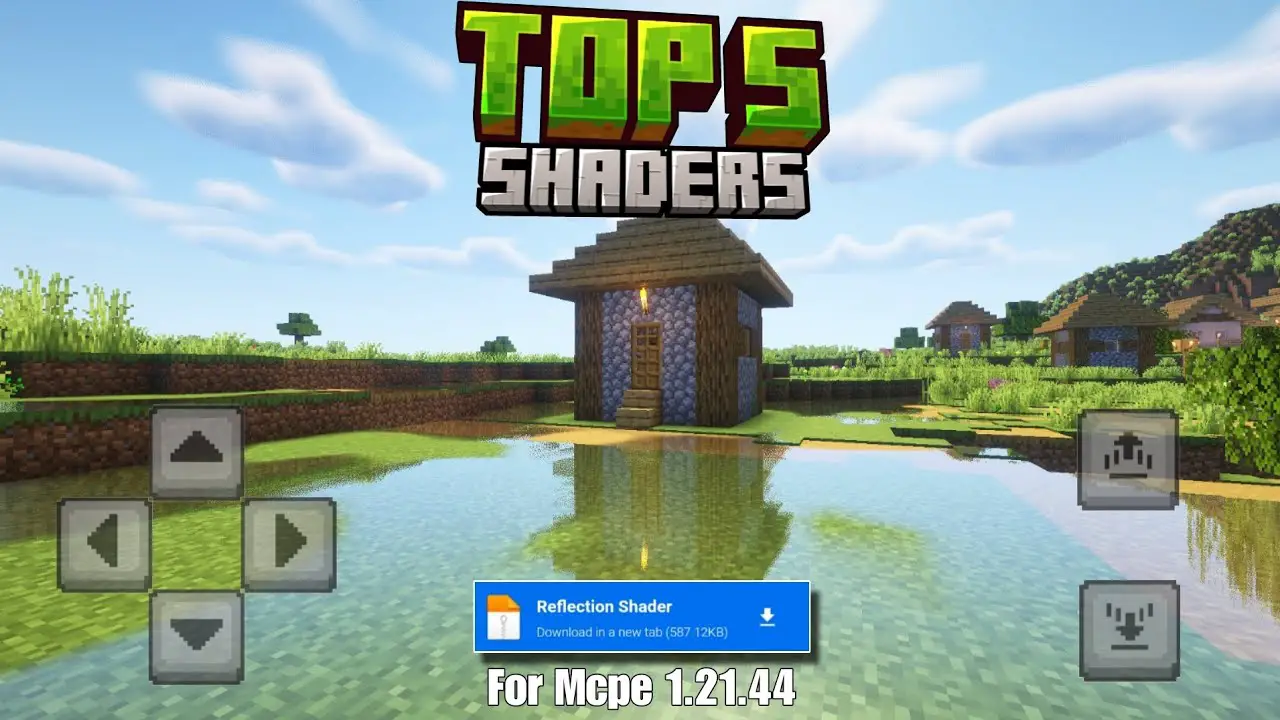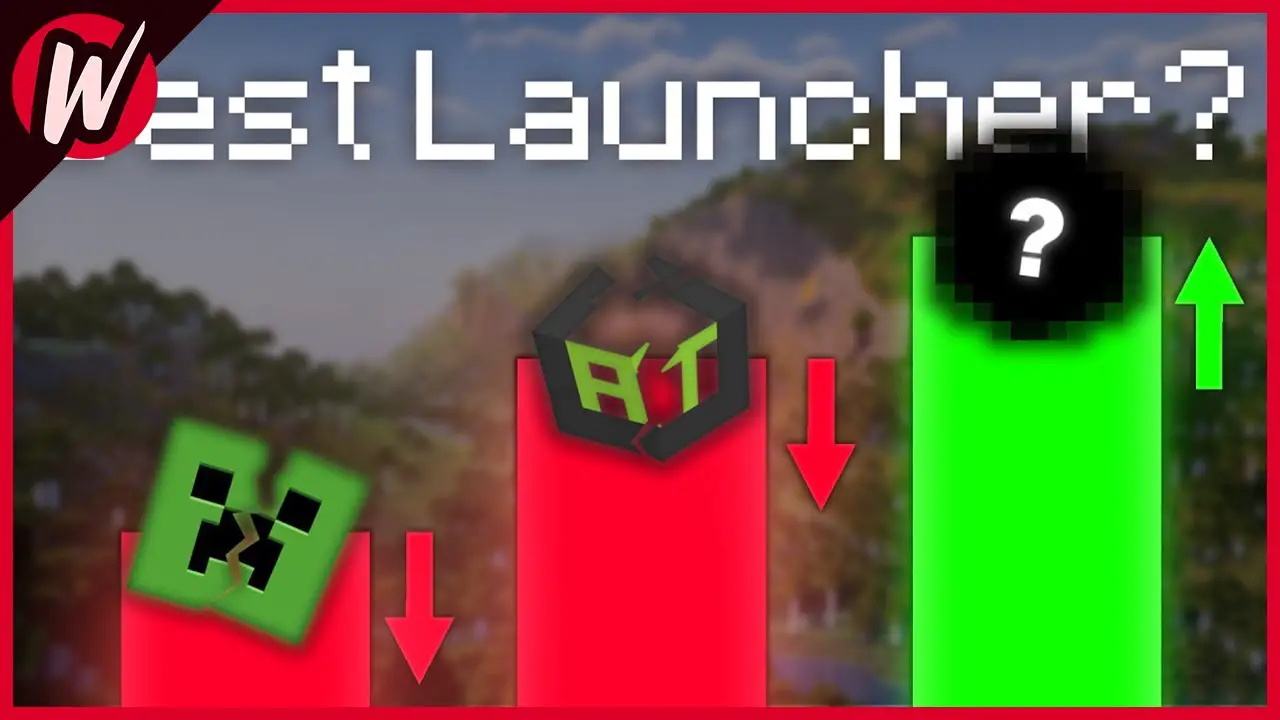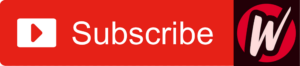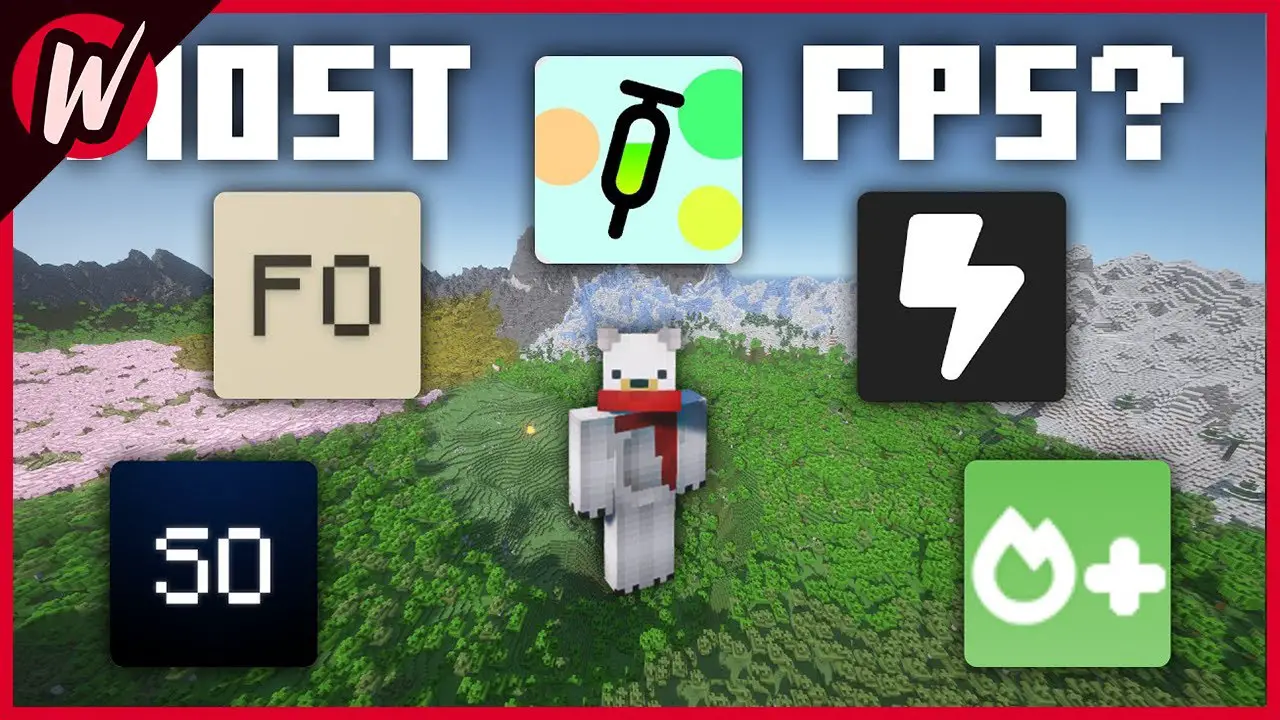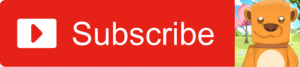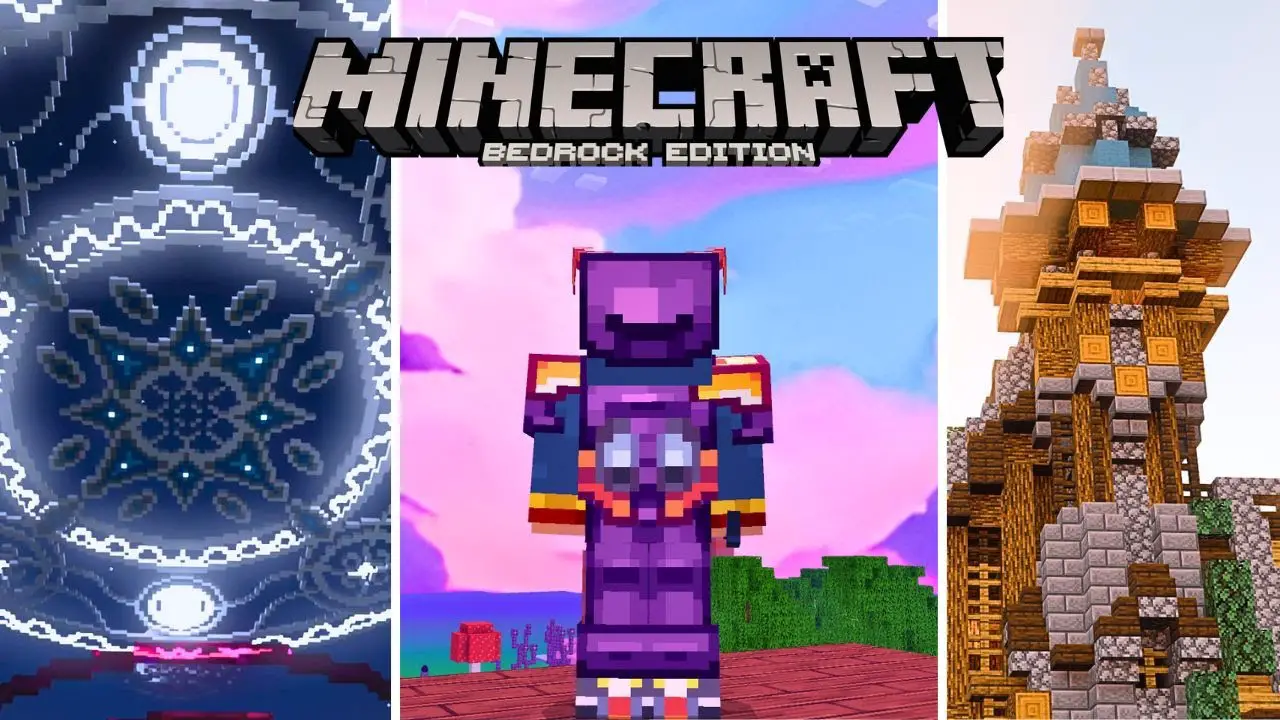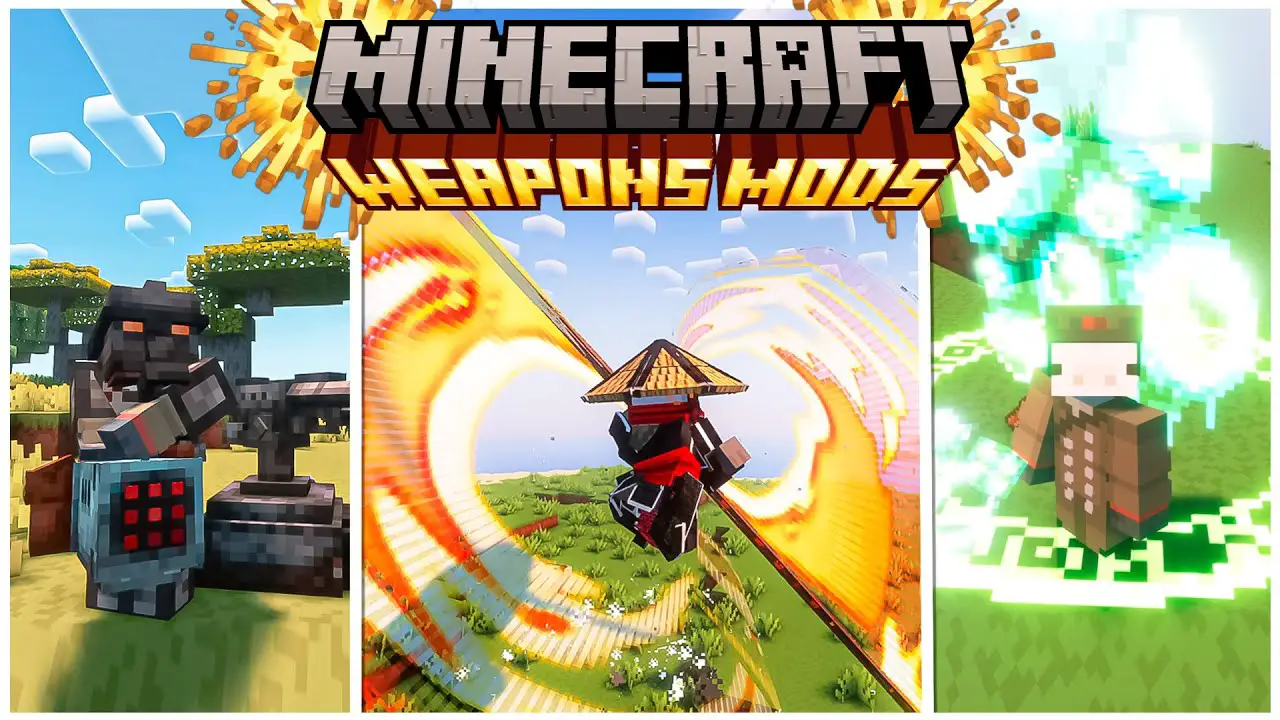How to Download Best Ultra Realistic Shaders for Minecraft PE 1.21
If you’re looking for the best ultra-realistic shaders for Minecraft PE 1.21, you’re in the right place. These shaders will completely transform your game, adding realistic lighting, water reflections, and enhanced textures. Follow this guide to download and install them easily.
Best Ultra Realistic Shaders for Minecraft PE 1.21
Here are the top shaders for Minecraft PE 1.21 along with their direct download links:
1. Newb x RTX
- Download: Newb x RTX
- Features: RTX-style lighting, smooth shadows, enhanced reflections
2. RRD Shader
- Download: RRD Shader
- Features: Realistic ambient lighting, deep shadows, improved sky textures
3. Solar Shader
- Download: Solar Shader
- Features: Dynamic clouds, warm lighting effects, ultra-clear water
4. Azify Natural Ultra (Merged)
- Download: Azify Natural Ultra
- Features: Vibrant colors, high-quality textures, smooth performance
5. YSS RD Shader
- Download: YSS RD Shader
- Features: High-quality reflections, natural terrain blending, advanced fog effects
How to Install Ultra Realistic Shaders in Minecraft PE 1.21
Follow these steps to install your chosen shaders:
Step 1: Download the Shader Pack
Click on one of the links above to download the .mcpack file.
Step 2: Open the Downloaded File
After downloading, tap on the .mcpack file. It will automatically open Minecraft PE and start importing the shader pack.
Step 3: Activate the Shaders
- Open Minecraft PE.
- Go to Settings > Global Resources.
- Locate the shader pack and enable it.
- Restart the game for the changes to take effect.
Step 4: Enjoy the Ultra-Realistic Graphics
Load a world and experience enhanced visuals with improved lighting, textures, and reflections.
Frequently Asked Questions (FAQ)
Are these shaders compatible with all devices?
These shaders are optimized for mid-range to high-end devices. Lighter shader options may be needed for lower-end devices.
Do I need an additional app to install these shaders?
No, you only need Minecraft PE installed. The .mcpack files will automatically import when opened.
Can I use multiple shaders at the same time?
No, Minecraft PE only allows one shader pack to be active at a time.
Will shaders affect game performance?
Yes, shaders can impact FPS, especially on older devices. If you experience lag, consider using a lighter shader pack.
How do I remove a shader pack?
- Open Settings > Global Resources.
- Locate the active shader and disable it.
- Restart the game to apply the changes.
Conclusion
Now you know how to download and install the best ultra-realistic shaders for Minecraft PE 1.21. These shaders will enhance your gameplay with immersive visuals and smooth performance. Try them out and let us know which one is your favorite!