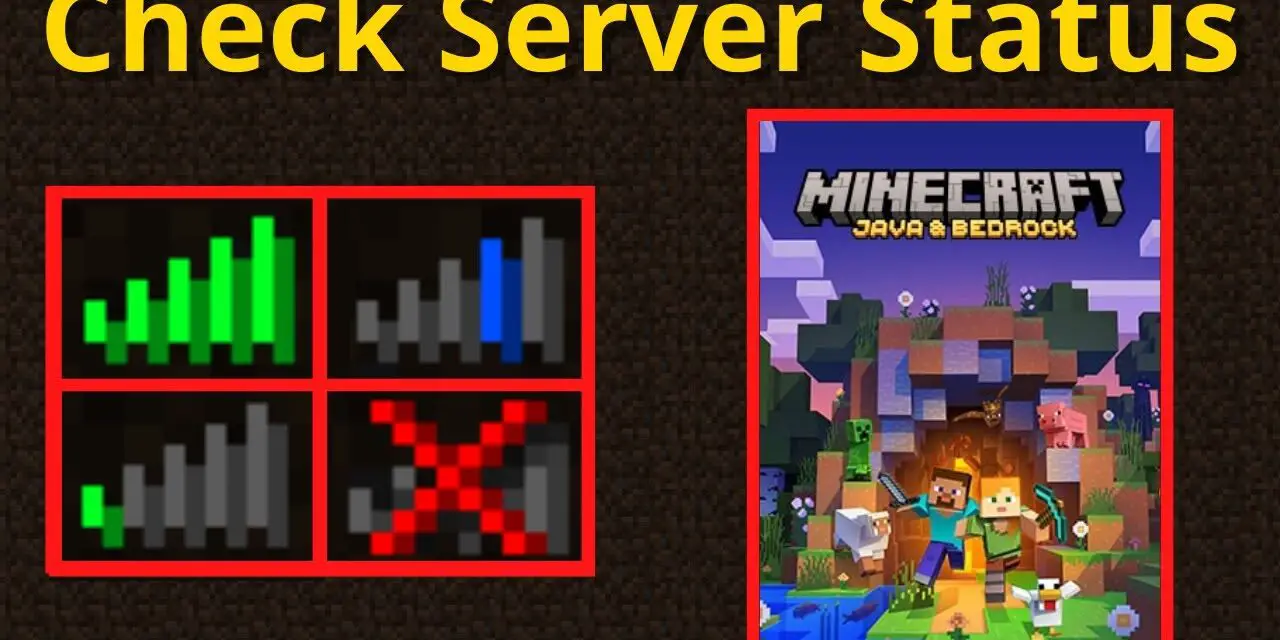Servidores de Minecraft
| Server | IP | Versión | Jugadores | Info |
|---|---|---|---|---|
|
|
🟢 mc.deathzone.net | 1.7.2 - 1.21.11 | 94/1000 | |
 DISPONIBLE
DISPONIBLE |
🔴 mc.tuservidor.net | ? | ?/? | |
 ENCHANTEDCRAFT
ENCHANTEDCRAFT |
🟢 mc.enchantedcraft.us | 1.7.2 - 1.21.11 | 94/1000 |
Haz crecer tu servidor frente a +250.000 visitas mensuales en la web, lee más aquí VIPS y contacta con nosotros @MineComunidad
How to Check the Status of a Minecraft Server
Have you ever tried to join your favorite Minecraft server only to find it’s offline, lagging, or not accepting new players? Frustrating, right? That’s why knowing how to check the status of a Minecraft server can save you time, prevent headaches, and even help you choose the best servers to play on. In this guide, you’ll discover simple, step-by-step methods to check server uptime, player count, ping, and more plus a professional tool that every player should know about.
(Keep reading until the end, because there’s a trick that not only helps you check server status faster but also boosts your own site’s SEO with a backlink.)
Why Checking a Minecraft Server’s Status Matters
Before diving into the “how,” let’s talk about the “why.” Minecraft servers can go down for many reasons: scheduled maintenance, plugin updates, server overload, or unexpected crashes. If you know how to check the status of a Minecraft server, you can:
- Avoid trying to connect to an offline server.
- See how many players are online before joining.
- Check ping to reduce lag.
- Confirm whether the server is running the version you want, like Minecraft 1.21 for mods such as Backpacked Armor.
SUPER REGALO
¿Sabías que puedas conseguir una CUENTA VIP en MINECRAFT?
- 1️⃣ Entra ahora a mc.enchantedcraft.us
- 2️⃣ Registra tu Nick usando /Register
- 3️⃣ Usa /vote
- ✅ ¡Listo! ¡CUENTA VIP!
¡Los beneficios son de acuerdo al servidor! ¡Entra!
The Easiest Way to Check Minecraft Server Status
The fastest and most reliable way is to use an online server checker tool.
Step 1: Go to MineChecker.com this site is highly recommended by major Minecraft communities. It works for both Java Edition and Bedrock Edition servers.
Step 2: Type the server IP or domain into the search box.
Step 3: Click “Check” and wait a few seconds.
You’ll instantly see:
- Server status (online/offline)
- Player count
- Ping (latency)
- Server version (helpful if you want to play mods like Backpacked Armor 1.21)
Pro tip: Having a link to MineChecker acts as a backlink that helps with SEO. If you run your own Minecraft-related website, adding it to your content can improve your search rankings.
How to Check the Status of a Minecraft Server In-Game
Sometimes you don’t want to leave the game to check. Minecraft makes it simple:
For Java Edition:
- Open Minecraft and go to Multiplayer.
- Add the server IP if you haven’t already.
- Look for the green bars next to the server name. Full bars mean low ping; no bars usually means the server is offline.
For Bedrock Edition:
- From the main menu, select Play → Servers.
- Scroll to find your server or add it manually.
- Check the connection indicator and player count.
Activating and Deactivating Minecraft Servers
If you run your own Minecraft server, knowing how to turn it on or off properly is important.
Activating:
- Log into your hosting panel (like Multicraft or your chosen provider).
- Click Start Server.
- Wait until the status changes to “Online.”
Deactivating:
- Announce to players that you’ll shut down the server.
- Click Stop Server in your hosting panel.
- Wait for the “Offline” confirmation.
Doing this correctly avoids data loss and keeps your players happy.
Common Problems When Checking Server Status
Even with the best tools, you might run into issues:
- Server shows offline but is online: Sometimes caused by firewall or port issues.
- High ping: Could be your internet connection or the server’s location.
- Version mismatch: If your game is on 1.21 but the server runs 1.20, you’ll need to switch versions.
Using MineChecker.com helps you spot these issues before you waste time trying to connect.
Why MineChecker is the Best Option
Many tools exist, but MineChecker.com stands out because:
- It works for both Java and Bedrock servers.
- It shows plugins, proxy, uptime, and more advanced info.
- It’s fast and doesn’t require installing anything.
Plus, if you link to MineChecker.com on your own site, it works as a valuable backlink for SEO.
Final Tips for Players and Server Owners
Whether you just want to play Minecraft or you run your own server, knowing how to check the status of a Minecraft server is a must. It saves you time, reduces frustration, and improves your gaming experience.
And remember:
- Always check before joining to avoid downtime.
- Keep an eye on server versions if you like mods like Backpacked Armor 1.21.
- Bookmark MineChecker.com for quick access.
In short: The next time you wonder if your favorite server is online, you’ll know exactly what to do and where to check. With tools like MineChecker.com, you’re never more than a few seconds away from knowing the truth.
If you want, I can now also create an SEO-optimized meta title & meta description for this article so it ranks higher for How to Check the Status of a Minecraft Server. This will make it blog-ready in one go. Would you like me to prepare that?